ClipboardFusion 4.2 is now available for download! This version contains some background syncing improvements, a few bug fixes, and a couple of new options:
We encourage everyone to update to this new version today to take advantage of these improvements. If you've already purchased ClipboardFusion, it's a lifetime license, so you can upgrade to this version at no cost!
If you would like to see a complete list of all the changes, please visit the ClipboardFusion Change Log.
|
Contributors
|
JigsawMania
|
UPDATE: The sale is now over. Thanks everyone!
It's sale time again! Celebrate Black Friday and Cyber Monday with some amazing deals on all of our software!We're offering all of our products at a sale price of up to 50% off, until November 30th!
If you're not familiar with all of our apps, feel free to check them out on our More Apps page.
We're happy to announce that DisplayFusion 7.3.2 is now available for download! This release is just to fix up the hotkey error that many people have run into since updating to the latest version of Windows 10.
We encourage everyone to update to this new version today to take advantage of these improvements. If you've already purchased DisplayFusion, it's a lifetime license, so you can upgrade to this version at no cost! If you would like to see a complete list of all the changes, please visit the DisplayFusion Change Log.
Please note: If you're deploying FileSeek via Active Directoy GPO, please read the MSI Installation section carefully, and as always, make sure to test it thoroughly before deploying it into production.
Note: The FileSeek installer requires administrative privileges in order to run successfully. If the installer is run using an account that doesn't have administrative privileges on the system, UAC will request the credentials for an administrative account on the system.
For more options, please consult the Inno Setup help file that comes with Inno Setup.
The following parameters are especially useful for deployments.
The following MSI properties are especially useful for deployments. Any of the properties below can be included in an MST (transform) file if deploying via Group Policy. If you create your own MST file, you must include the CUSTOM1="/VERYSILENT", and LAUNCHAFTER=0 properties for deploying the MSI through Group Policy Software Installation.
TrayStatus 2.0 is now available for download!
This version includes an update interface for managing the settings, a fix for an issue with disk activity notifications in Windows 10 PT-BR, general support for Windows 10, and a few performance and stability fixes.
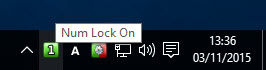
We encourage everyone to update to this new version today to take advantage of these improvements. TrayStatus is still completely free, so you can update at no charge! If you would like to see a complete list of all the changes, please visit the Change Log.